Legal Cybersecurity Regulation: Secure Access for Network Configuration
For HP DesignJet T940, T1600, T2600 MFP and XL 3600 Printer Series
For the new firmware release 09_24_11.1, performing changes on the network settings will require access through a specific “Username” and “password” due to cybersecurity legal reasons. Regulation (UK PSTI Act 2023).
Cybersecurity experts always recommend keeping devices updated with the latest security patches or firmware versions. If you have not yet updated your firmware to the latest version, we strongly recommend that you to do so to mitigate potential vulnerabilities and weaknesses.
After installing this firmware version, it is not possible to manually downgrade to previous versions due to legal regulations.
Affected printers
Description
After installing this firmware or after upgrading to this firmware version, you can follow the instructions below to clarify the status of the admin password.
How to locate your administrator password?
Go to the Home screen on the Front Panel, then tap the “About printer” icon.
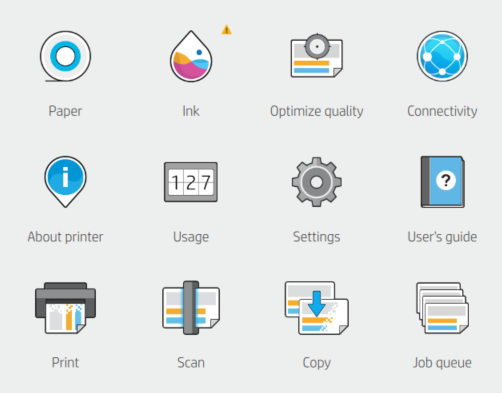
There are two possible scenarios:
- If password has not been set; you will observe a combination of alphanumeric characters displayed. This is your current administrator password.Note:The alphanumeric password is case sensitive.

- If you have previously configured a password, you will encounter the following message displayed below. Each printer has its own default password.

How to change your administrator password:
Access the EWS (Embedded Web Server) by typing the IP address of the printer in your browser:
On the left column select “Security” and under “Access Control” select “Administrator password”.
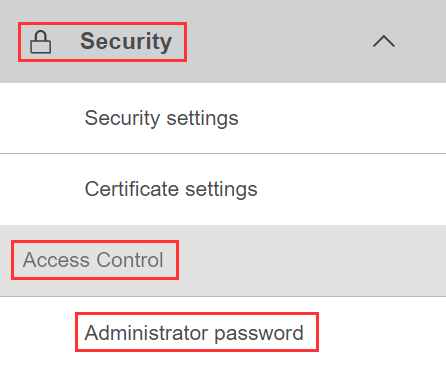
Username: “Admin” (all letters must be in lowercase).
Click on the pencil at the top right corner.

Note:
The username cannot be changed and will always remain in lowercase “admin”.
Change the current password: (see image below).
- Enter the current password found in step #1.
- Set a new password, then confirm the new password.
- Press “APPLY” to save the new password.

- Please consider that, after changing the administrator password, the new password will be required to access different functionalities:
- Network configuration.
- Job queue on the EWS.
- Retrieve the service plot or diagnostic package.
- Etc.
After changing the password, you will need to share the new one with anyone that needs access to these features, otherwise their access will be lost.Note:This is only for people who have administrator roles.
Considerations
- “Restore factory settings” from user’s system menu will restore user level settings such as connectivity or language but will not reset the admin password to the default value, instead it will keep the one previously set;
- The following message may appear on the Front Panel when attempting to downgrade to a previous firmware version.

